- When “Check Waste Ink Tank” is displayed, follow the procedures below.
When “Check Waste Ink Tank” is displayed, follow the procedures below.
1. Check the waste ink levels in the waste ink tank.
(The waste ink tank is located at the bottom right when viewed from the front of the machine.)
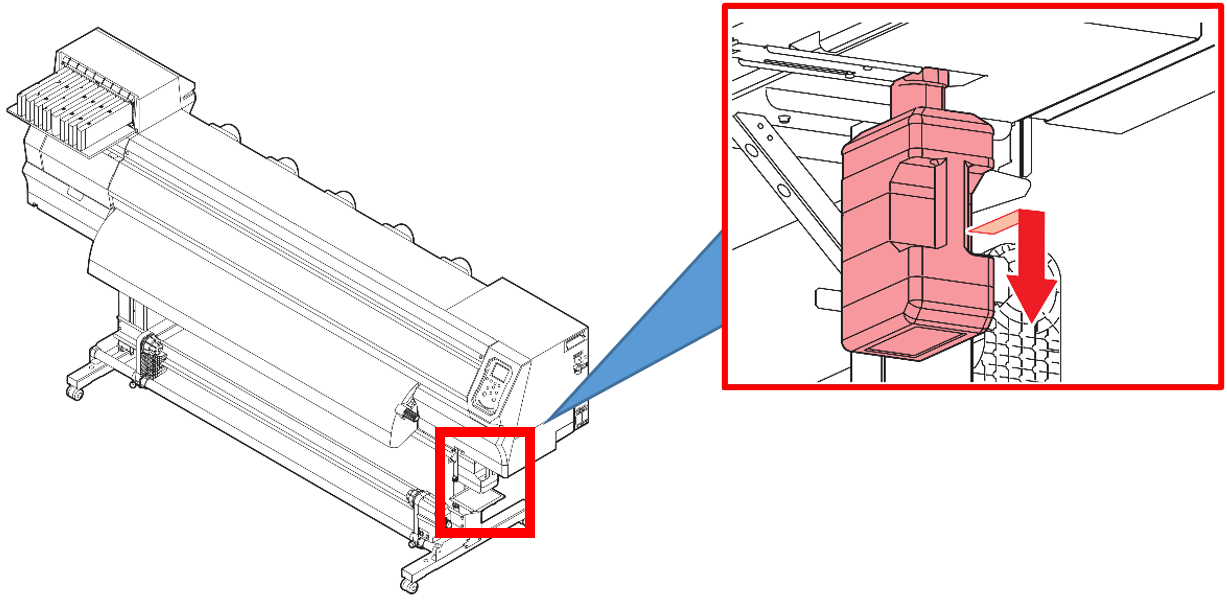
- If the actual amount of waste ink is about 80% of the tank (reference for replacement),
please see “How do I replace the waste ink tank?“.
- If the actual amount of waste ink is clearly less than 80% of the tank, proceed to the next step.
2. On the LOCAL mode screen, select [MENU] > [Maintenance], then press the [ENTER] key.
The Maintenance menu is displayed.
3. Select [Waste Ink Tank], then press the [ENTER] key.
"Replace Wasteinktank Level: 80 % (1.6 L)" is displayed (reference for replacement).
4. Select [Adjust Waste Ink Volume], then press the [ENTER] key.
5. Press Up & Down key to adjust the level.
6. Press the [ENTER] key once adjustment is complete.
