- By installing the Windows plotter driver, you can cut using applications such as Word and Excel. We will show you how to cut using Word as an example. Please follow these steps below. * Windows only * Not all applications' output has been examined. Please see the notes for details.
1. Install the necessary software in advance and then proceed with the settings
Please refer to the “CG-AR Plotter Driver Operation Manual” and perform “Installing the Plotter Driver” and “Set the output port”.
Reference:
If you are using a USB cable to connect your PC and CG-AR and do not know how to install the Mimaki driver, please see the “How do I install Mimaki driver (device driver)?”.
2. Print a test page
Output the test data from the plotter driver to the CG-AR and check that if operates correctly.
(1) Set the sheet on the CG-AR, press the REMOTE (FUNC3 key) and switch to the REMOTE mode.
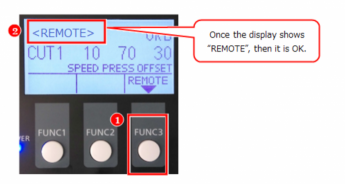
(2) Open the Control Panel in Windows. Type "con" in the search window on the Windows taskbar,
and click on “Control Panel” in the search results.
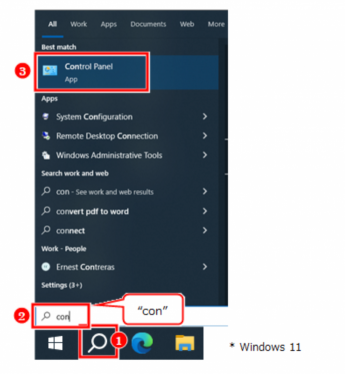
(3) On the Control Panel, switch the view to “Category” and then click the “Device and printer”.
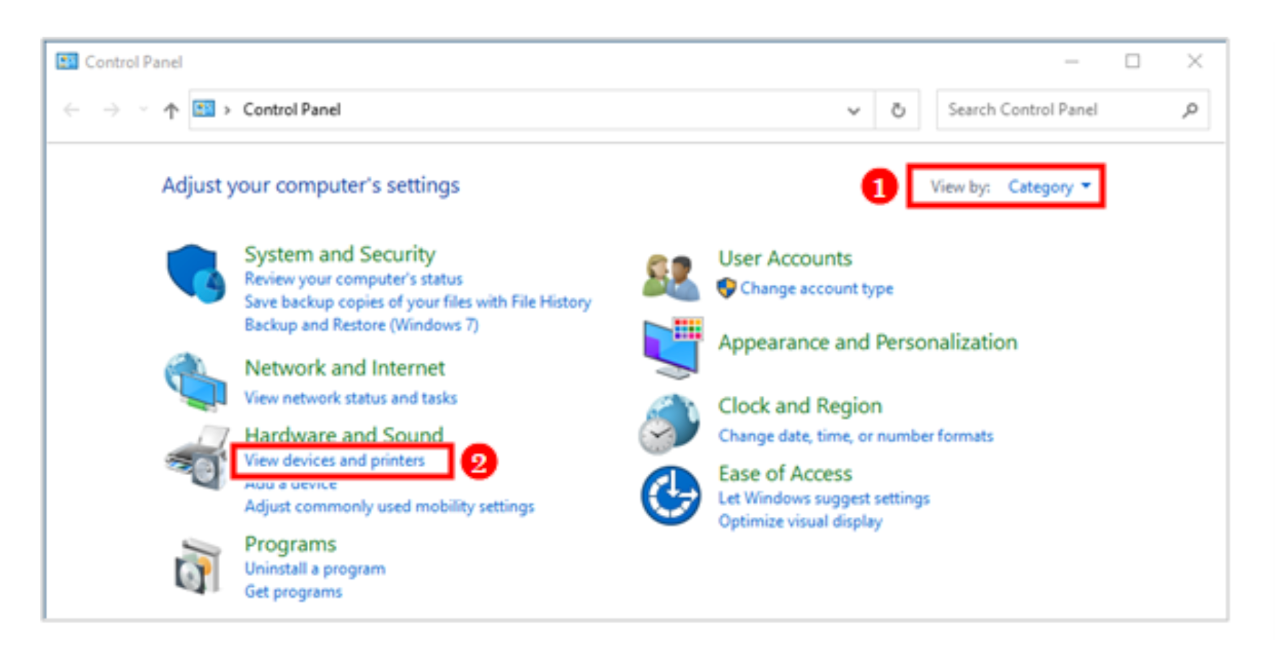
(4) Right-click on “MIMAKI CG-AR Series” from the list of printers, and select “Printer properties”.
* If you change the name of the printer to a different name, select that name.
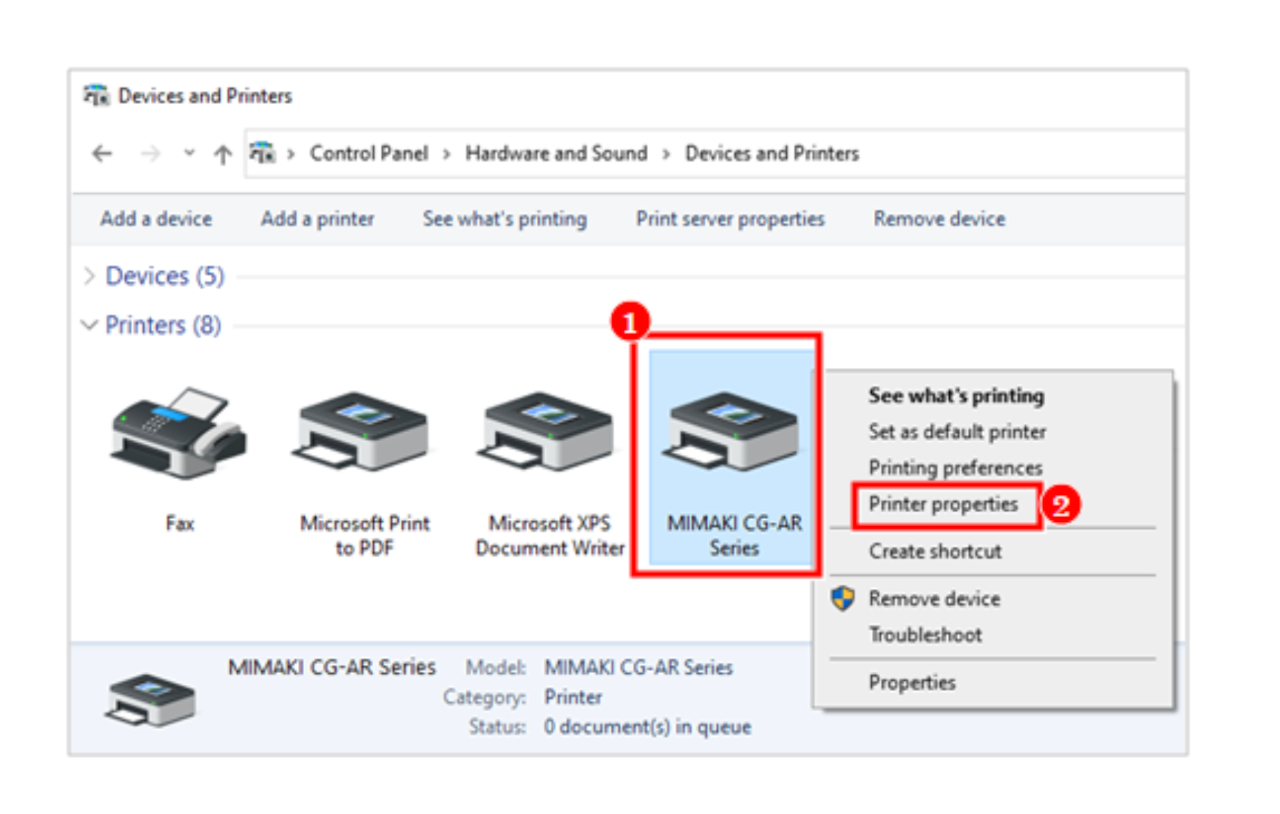
(5) Click on [Print test page] in the property window and confirm that the cutting starts.
* If the CG-AR does not respond, check that the plotter is in REMOTE mode and review the
“Set the output port” section of the “CG-AR Plotter Driver Operation Manual”.
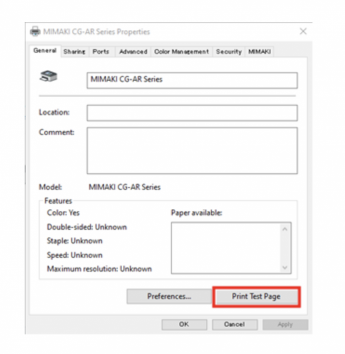
3. Let's try cutting by using Word
Please watch the following video.
|
Depending on the application used, there may be errors in the cutting results. The plotter driver converts the data from the application into cutting data, so if there are large errors in the application data, it will directly affect the cutting result. There are two ways to fix errors. 1. Create data in advance that takes into account the error. 2. Change the application used to create the cut data. Example) When cutting a square with a width of 50mm x height of 50mm
* These are the results of internal evaluations. The results may vary depending on the data, so please be sure to test with your application before use. |
