Mimaki color collection guide
Producing desired color
Before starting the production, color specification can be done according to color collections printed on the media used for the actual production. Mimaki collection guide reduces the cost for color matching.
- Easy to print DIC color colletion Type 1 and 2.
* PDF data is attached.
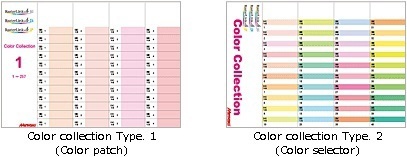
Automatic spot color conversion
More precise color management!
A spot color is automatically converted to CMYK values by Adobe Illustrator-compliant DIC color collection. The stable color matching is achieved by quantifying the color difference.
- A spot color is automatically converted by Adobe Illustrator DIC※1 swatch library.
- The color difference is quantified and represented as ΔE value. Specific value can standardize the level of color difference.
- Thanks to specific values, there is no need to print out image many times for color matching. Time and cost are considerably saved.
*1: This function is available for PS and EPS formats.
The converted color is the approximate color of DIC color collection guide, is not the same color as an actual color chip.
*2: ΔE value represents the dfference between two colors.
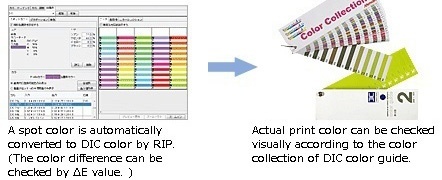
Continuous print & cut (Available only for CJV30 Series)
Cut data and print data created by Illustrator and FineCut8 can be combined so both the print & cut processing can be done from within RasterLinkPro5.
Cut condition is easily settable from the “cut setting” submenu of RIP.
[Drying time after printing]
Delay of start cutting time after print can be set.
[Heat temperature after printing]
Pre/print/post-heater can be turned off during cutting.
[Outer frame cut]
The outer frame cut of image as rectangle is possible.
Cutting speed and pressure can be set in cut condition. In addition, offset value is also settable here.
Mounted with unique profile enabling you to establish the best printing conditions without making detailed setting. Only by selecting a profile corresponding to the media, the optimum temperature of the intelligent heater or feed correction will be set, and vivid expressions in primary colors and sharp color prints much desired for sign graphics can be made. Needless to say, custom setting according to the request is also possible.
Even for the beginners, the operation is easy.
On the job list, thumbnail index is displayed and you can quickly recognize the required job.As the set conditions can be checked sensuously on the preview window, you can perform the work smoothly even if you operate for the first time.

Job list preview/display of thumbnail images is easy to understand.

You can check the layout view, rotation, scaling up/down, mirror view and also the arrangement of multiple one jobs.
Arrangement of multiple jobs reducing the waste of the media
Multiple different jobs can be freely laid out on the same media and printed.This can decrease the waste of the media and shorten the working time.
Possible to set more than one virtual printer
You can make more than one PS printer (virtual printer) on which different printing conditions and editing conditions are set. When making a print from Illustrator, if you select necessary PS printers, the already set printing conditions and editing conditions are set as initial setting. Further, multiple number of hot folders in which printing conditions and editing conditions are set and the corresponding files can be stored.
Color replacement function which is convenient when using special color like
A function to change one special color of the data with the ink color designated by the user. For example, when you designate "white", if you designate spot color with the Illustrator, then the designated color can be changed to white.
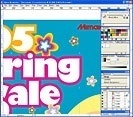
Before replacement / Designate spot color with Illustrator.

Example of operation/ The spot color is replaced to white ink with RIP. You can perform the color replacement with your visual sense.
Profile that will decide the optimum conditions depending on the media
Mounted with unique profile enabling you to establish the best printing conditions without making detailed setting. Only by selecting a profile corresponding to the media, the optimum temperature of the intelligent heater or feed correction will be set, and vivid expressions in primary colors and sharp color prints much desired for sign graphics can be made. Needless to say, custom setting according to the request is also possible.
Versatile editing functions of RasterLinkPro5 SG specialized for sign graphics and displays
■Tiling
Head and tail reversion of neighboring tiles
The color difference at the time of printing between left and right edges can be controlled to the minimum.
Cut-line printing
This is a convenient function to print the cutting line on the outside frame of the tiles.
Optional arrangement of tiles
You may arrange it at the center of the media or at any other place you desire.
■Color adjustment
Color adjustment of bit-mapped data and vectorial data can be performed independently.
■CMYK holding
At the time of color-matching, CMYK data of primary colors will be printed without reflecting the color-matching to prevent color haze of the color.
■Trimming
You may print a part of the image. You may decide the scale of the trimming, revolution, mirror, or moving which is convenient when you need color samples.
■Copying and nesting
This is a function to print the same image more than once. The margins as well as the direction of copying may be set.
■Paneling
The same image is printed without space. As it is also possible to move the image as you like, it is suitable for wallpaper etc. printing.
■Automatic execution
When automatic execution is set in RasterLinkPro5 SG
Jobs sent from the client application to RasterLinkPro5 will start printing automatically. Therefore, manual operation in RasterLinkPro5 SG is not required.
■Print Information Label
Print information such as print mode and edit conditions will be printed at the top of a job when printing. This function conveniently confirms print conditions on print samples.
■Indication of progress status
Processing status of RIP, the elapsed time and estimated time to complete the works will be displayed.
■Stand-alone operation
Since this equipment can work as stand-alone, initial setting as well as installation is expected to become simpler.
RasterLinkPro5 SG Catalog (2.51MB)![]()


![[Print & Cut operation window]](https://d3demexscer4mv.cloudfront.net/archives/003/201504/1aeb4b448b672c0fa8c4737b4883cf48.gif)
![[Sub-menu of cut setting]](https://d3demexscer4mv.cloudfront.net/archives/003/201504/790a9377a72a635ee4a4c4e92af270fb.gif)
